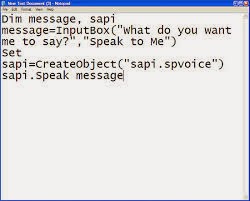Here are some of the best tricks you can try out on your Windows based computer.
1.Make your Computer Talk
Have you ever wondered how can you make your computer speak whatever you input to it like in the movies? Would it not be fun? If only it was possible! Rejoice, because now it is possible. Well, if you wish to know how to do this, then you have come to the right place. With this trick, you can create a script in Windows which will make your computer speak whatever you input to it.
Have you ever wondered how can you make your computer speak whatever you input to it like in the movies? Would it not be fun? If only it was possible! Rejoice, because now it is possible. Well, if you wish to know how to do this, then you have come to the right place. With this trick, you can create a script in Windows which will make your computer speak whatever you input to it.
To create one such talk script, follow the steps given below:-
Steps are Following:
1.Open Notepad.
2.Copy and paste the exact code given below.
3.Dim Message, Speak
4.Message=InputBox("Enter text","Speak")
5.Set Speak=CreateObject("sapi.spvoice")
Speak.Speak Message
6.Click on File Menu, Save As, select All Types in Save as Type option, and save the file as Speak.vbs or "*.vbs".
7. Double click on the saved file, a window will open like the one in the image. Enter some text in enter text column and click OK.
Now your Computer will speak / talk what you typed in Step 4. Try it yourself.
Windows Compatibility: This VBS file can be executed on all versions of Windows including Windows XP,Windows Vista, Windows 7 and Windows 8.
2.Find That you Computer is Male or Female
Want to know if your PC is a male or a female? Simple. Try the previous trick to know if your computer is a 'he' or a 'she'.
On a serious note, this depends upon the voice you have selected in Microsoft Text to Speech options.
1.Open Notepad.
2.Copy and paste the exact code given below.
3.Dim Message, Speak
4.Message=InputBox("Enter text","Speak")
5.Set Speak=CreateObject("sapi.spvoice")
Speak.Speak Message
6.Click on File Menu, Save As, select All Types in Save as Type option, and save the file as Speak.vbs or "*.vbs".
7. Double click on the saved file, a window will open like the one in the image. Enter some text in enter text column and click OK.
Now your Computer will speak / talk what you typed in Step 4. Try it yourself.
Windows Compatibility: This VBS file can be executed on all versions of Windows including Windows XP,Windows Vista, Windows 7 and Windows 8.
2.Find That you Computer is Male or Female
Want to know if your PC is a male or a female? Simple. Try the previous trick to know if your computer is a 'he' or a 'she'.
On a serious note, this depends upon the voice you have selected in Microsoft Text to Speech options.
Provide us Feedback: